M
Minimaul
Guest
Requirements
You'll need:
Installing RadioEnabler
In the RadioEnabler folder you should have two files - "xinput1_3.dll" and "RadioEnabler.ini".
To install RadioEnabler, simply copy these two files to the same directory as your "SaintsRowGatOutOfHell.exe" file. This is usually located in "C:\Program Files (x86)\Steam\Steamapps\common\Saints Row Gat out of Hell" or "C:\Program Files\Steam\Steamapps\common\Saints Row Gat out of Hell".
Once you're in game and have control of your character, you should be able to use the , and . keys (the same keys as SR4) to adjust the radio. You will get no on-screen visuals, but trust me, you'll hear it!
Using RadioSwapper
RadioSwapper lets you use different songs on the in-game radio. You have to use RadioEnabler for this to have any effect at all.
These instructions will show you how to import music from Saints Row IV's "The Mix" radio station.
To do this, we must do the following:
Before you start, you will need my Saints Row IV/Saints Row: Gat out of Hell tools to be able to extract the audio for other radio stations. Go download them from https://www.saintsrowmods.com/forum/threads/minimauls-saints-row-iv-and-gat-out-of-hell-tools.3188/. You'll need the "Extra requirements" listed in that post - both ww2ogg.exe and revorb.exe.
Once you have the tools extracted and have added the extra requirements, your tools folder should look like:
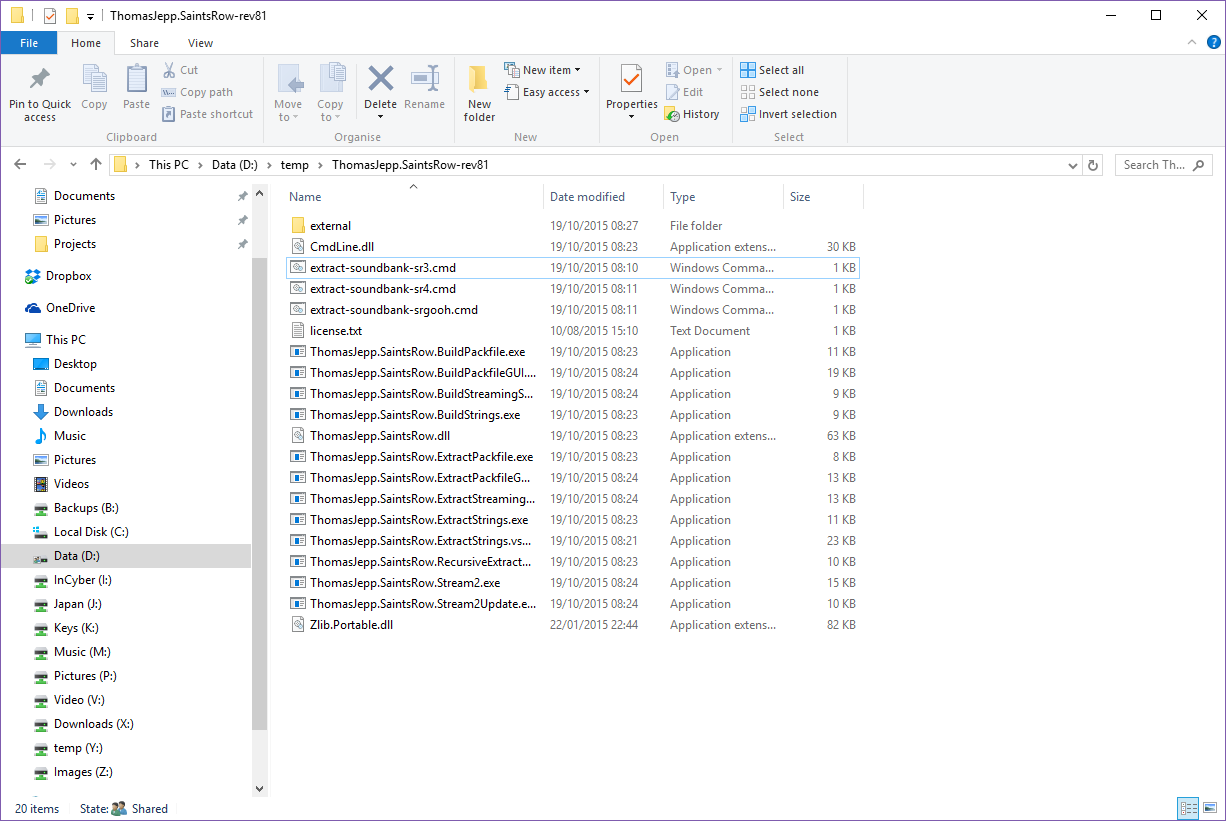
1. Extract the Saints Row IV sounds_common.vpp_pc packfile
First, we must extract the packfile "sounds_common.vpp_pc" from Saints Row IV.
Go to the tools folder and run "ThomasJepp.SaintsRow.ExtractPackfileGUI.exe".
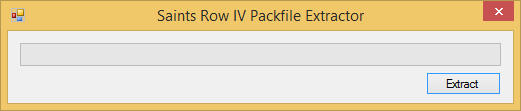
Click the "Extract" button. In the window that appears, browse to your Saints Row IV packfile folder - usually "C:\Program Files (x86)\Steam\Steamapps\common\Saints Row IV\packfiles\pc\cache\" or "C:\Program Files\Steam\Steamapps\common\Saints Row IV\packfiles\pc\cache\".
You should see:
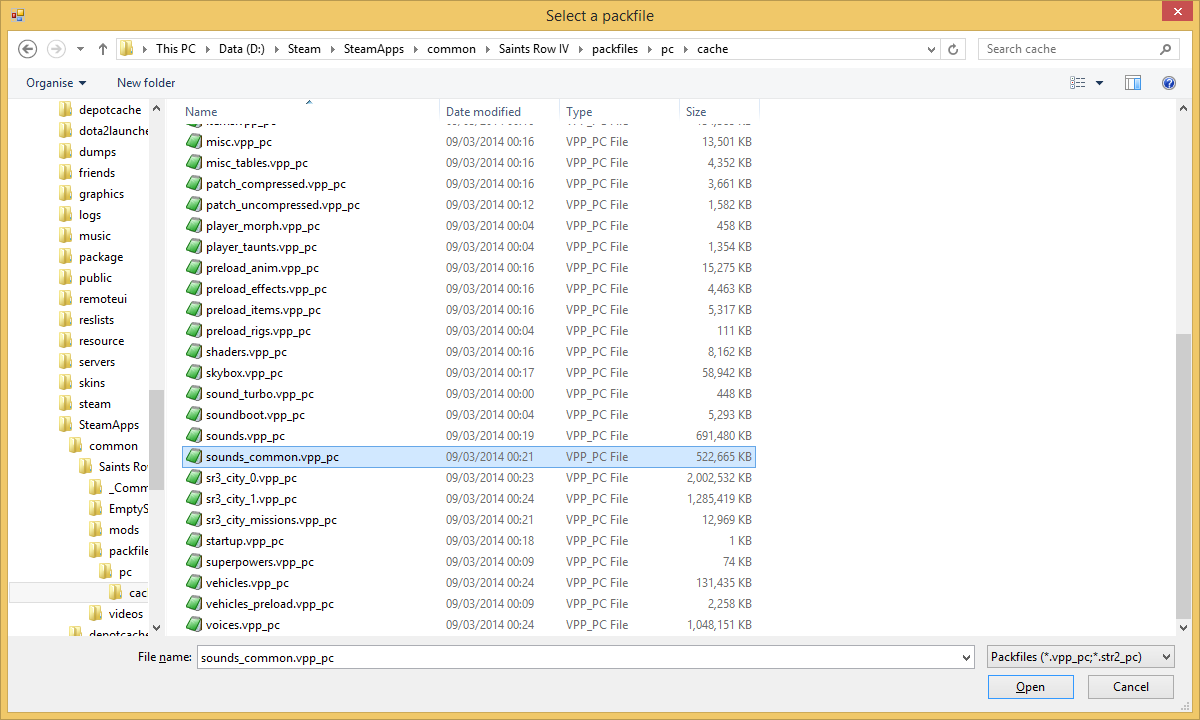
Select "sounds_common.vpp_pc" and click "Open."
Next you'll see:
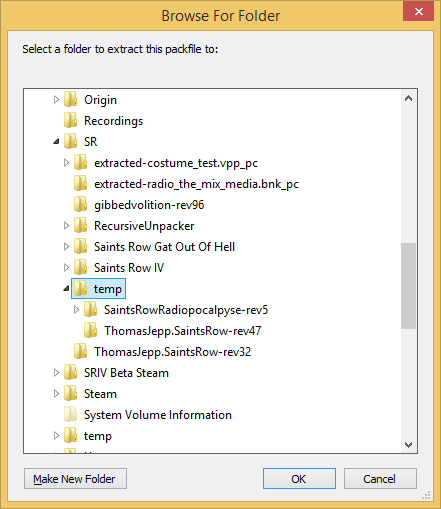
Browse to the folder you'd like to extract "sounds_common.vpp_pc" to, and click "OK". It doesn't matter where you extract it to for now, just make sure you remember where!
The packfile will now be extracted. Once it's done, you'll see:
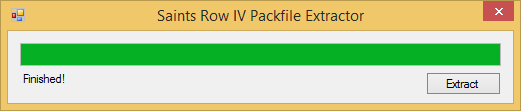
Close the program by clicking the X at the top right.
Open the folder containing the extracted files. It should look like:
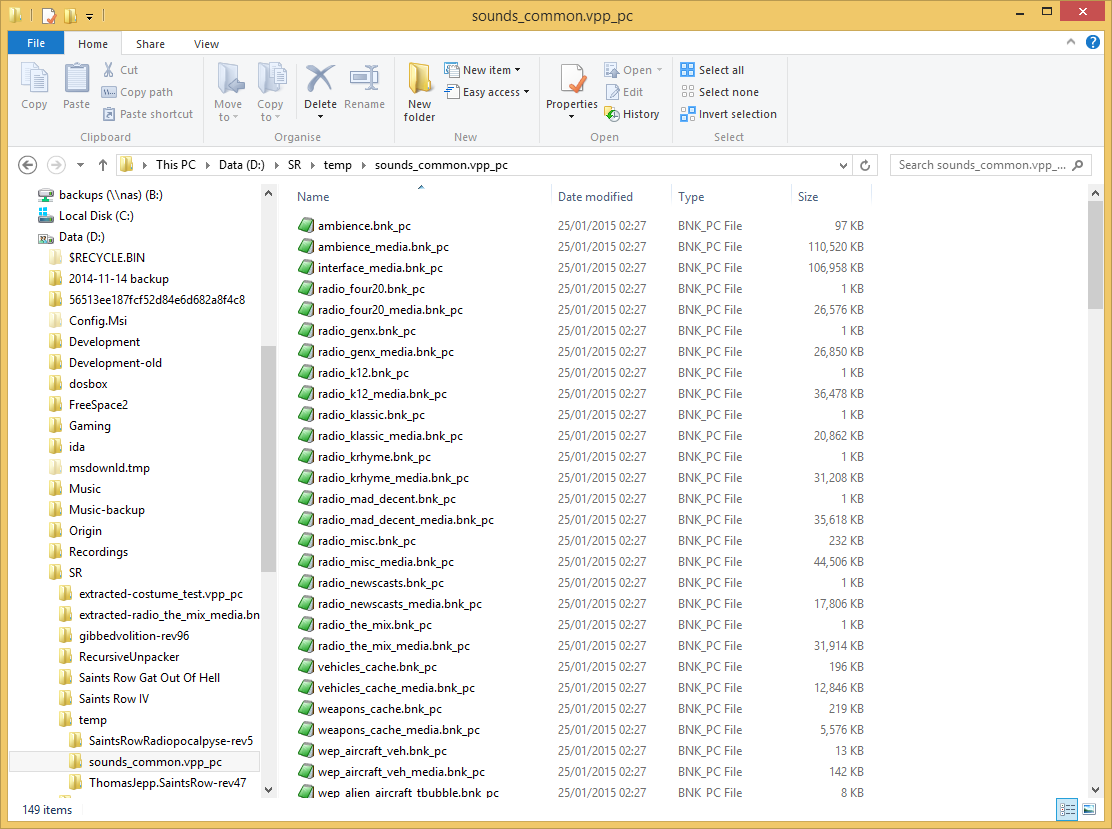
2. Extract the music tracks we want to use
We will now extract the soundbank containing the audio we want to use. The soundbanks we are interested in are the ones that start with "radio_" and end in "_media.bnk_pc". For example, SRIV's The Mix's soundbank is called "radio_the_mix_media.bnk_pc".
To extract the soundbank, select the one you want to extract and drag it on to "extract-soundbank-sr4.cmd". You'll see a command prompt pop up. It will extract the audio files and also convert them to a form you can listen to in most media players (if you can't play them on your PC, try VLC).
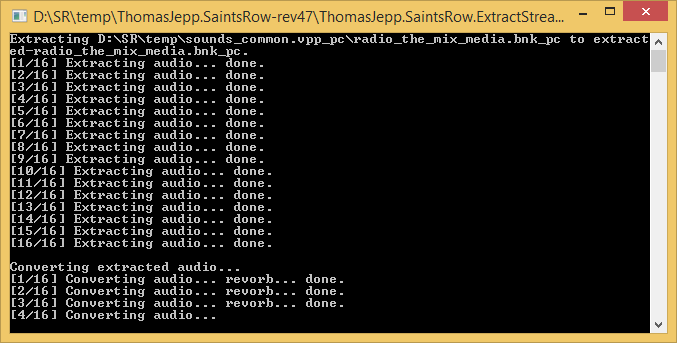
Once it's done, you'll see a new folder - in my case it's called "extracted-radio_the_mix_media.bnk_pc". This folder contains the extracted audio:
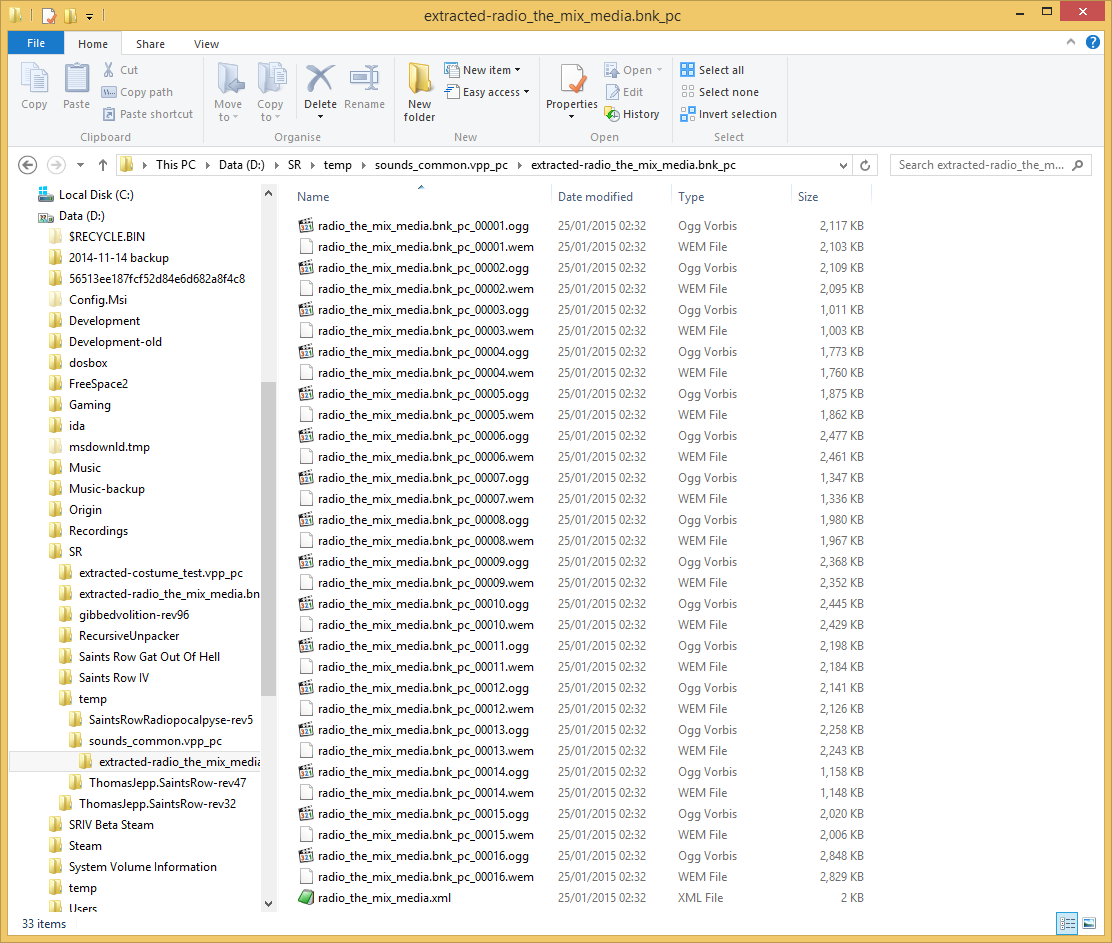
The files ending in ".wem" are the audio tracks in the format Gat Out Of Hell can play. The files ending in ".ogg" are the files in a format most media players can play - you can use the ".ogg" files to work out what tracks are which.
The file ending in ".xml" is a file you could use to rebuild the same soundbank - you can totally ignore this file for this tutorial.
For example, if I open "radio_the_mix_media.bnk_pc_00001.ogg", I hear Aerosmith's I Don't Want To Miss A Thing - this means that importing "radio_the_mix_media.bnk_pc_00001.wem" will add I Don't Want To Miss A Thing to our in game radio. As another example, "radio_the_mix_media.bnk_pc_00016.wem" is Thin Lizzy's The Boys are Back in Town.
Now that we have some extracted audio, we can move on to the next step - importing it into Gat Out Of Hell.
3. Choose the tracks we want to replace
To import the audio into Gat Out Of Hell, we will need to use RadioSwapper. Go back to the extracted files you downloaded from this post and open the "RadioSwapper" folder - you'll see:
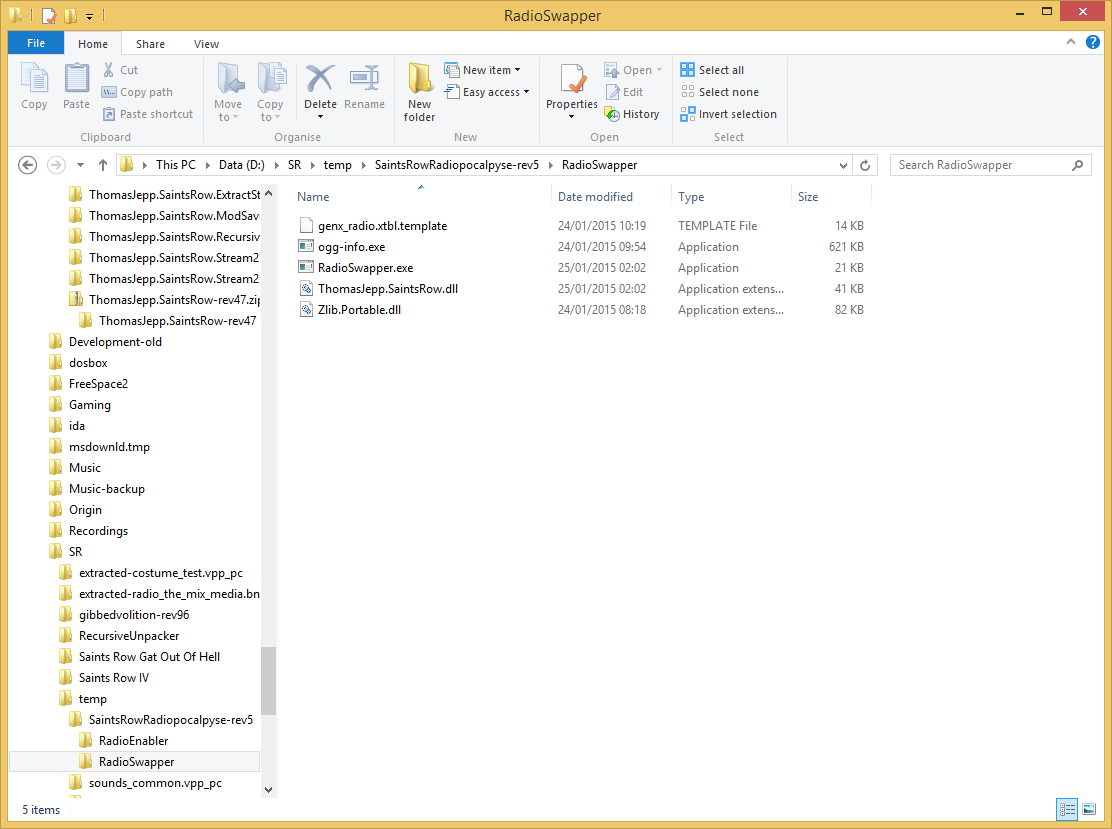
Run RadioSwapper by double clicking RadioSwapper.exe. You'll see:
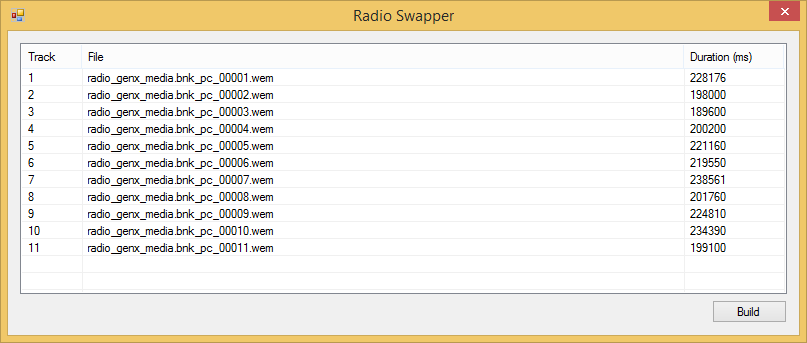
To edit a track, just double click on it - for example to replace track 1, just double click on the first line. That will open this window:
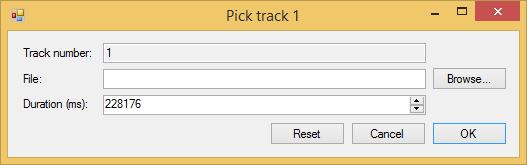
This window lets you choose the track you want to use in this slot.
To choose a track, click "Browse". Browse to the folder containing the tracks you want to use:
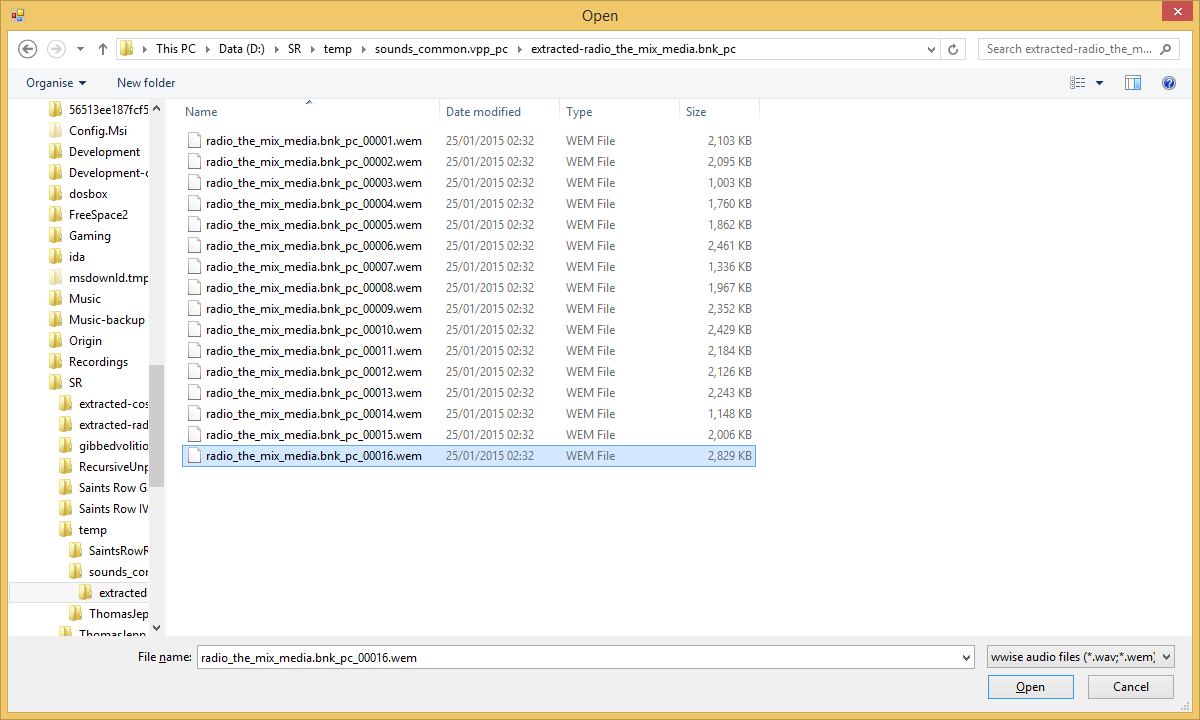
Select the track you want and click "Open". The track picker will now look like:
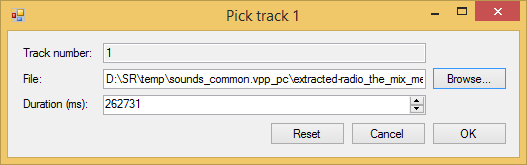
If you're happy with the track you've selected, click "OK".
If you've made a mistake, just click "Cancel" and try again.
If you want to use the original track that Gat Out Of Hell came with in this slot, you can click "Reset".
We'll click "OK" this time. The main window now looks like:
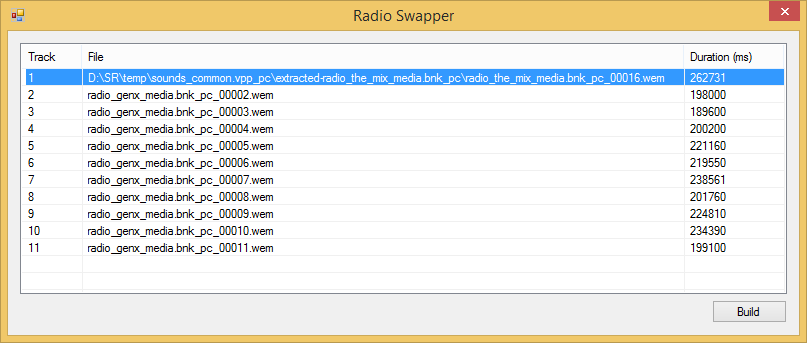
Repeat this step for each of the other slots.
After filling in each slot, my main window now looks like:
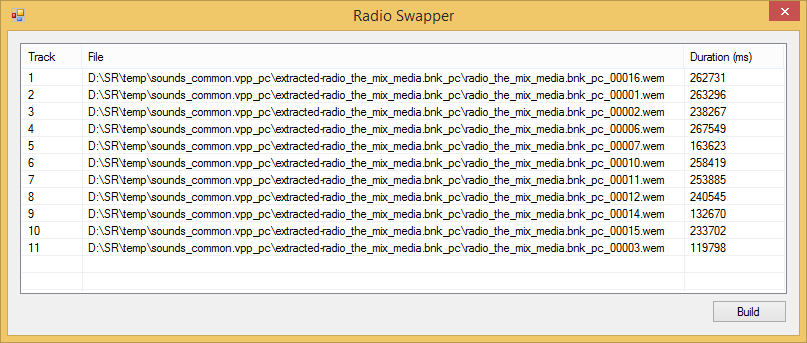
Once you're happy with your list, click "Build".
This will build your replacement soundbank for Gat Out Of Hell. Once it's done, you'll see:
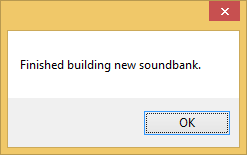
Click OK. You can now close RadioSwapper by clicking the X at the top right.
A new "out" folder will now be in the same directory as RadioSwapper.exe. It should contain the following files:
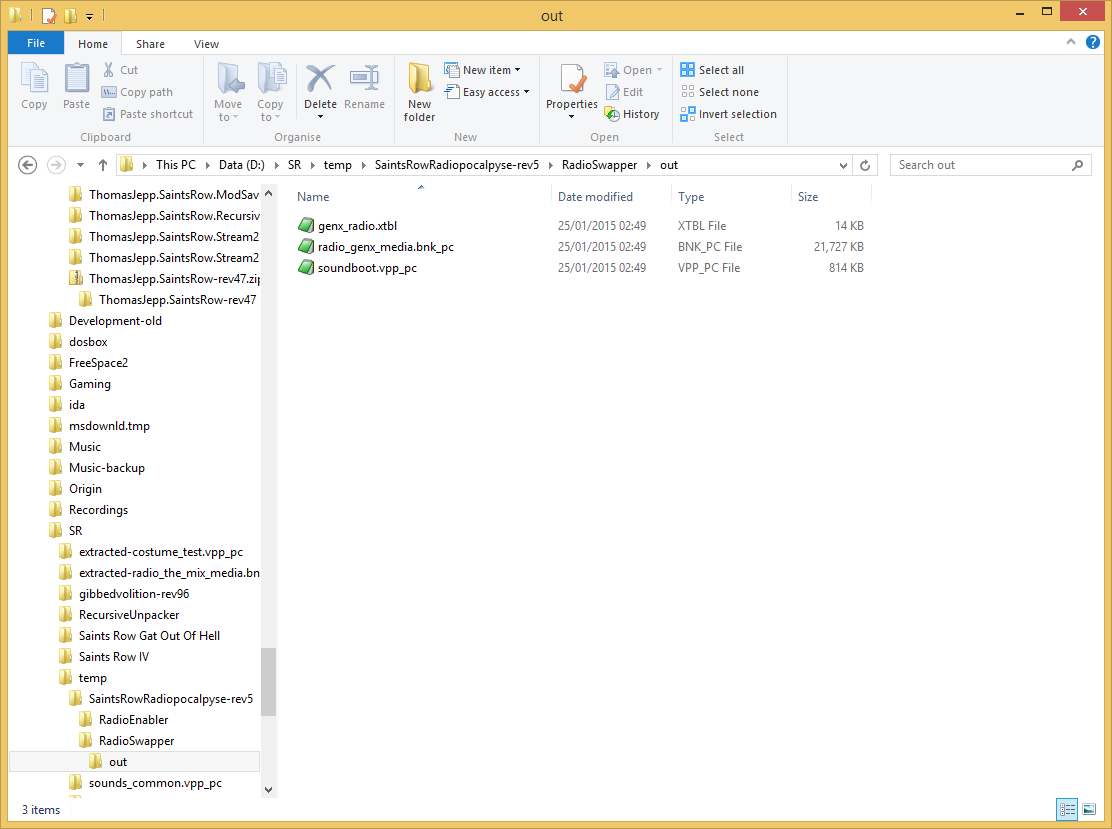
These are the files we'll need for Saints Row: Gat Out Of Hell to play our new music.
4. Load the new sound files into Gat Out Of Hell
First, copy "genx_radio.xtbl" and "radio_genx_media.bnk_pc" to the same directory as your "SaintsRowGatOutOfHell.exe" - usually "C:\Program Files (x86)\Steam\Steamapps\common\Saints Row Gat out of Hell" or "C:\Program Files\Steam\Steamapps\common\Saints Row Gat out of Hell".
Once you've done that, the folder should look like:

Then copy "soundboot.vpp_pc" to your Gat Out Of Hell packfile directory - usually "C:\Program Files (x86)\Steam\Steamapps\common\Saints Row Gat out of Hell\packfiles\pc\cache" or "C:\Program Files\Steam\Steamapps\common\Saints Row Gat out of Hell\packfiles\pc\cache".
Overwrite the "soundboot.vpp_pc" that is already there.
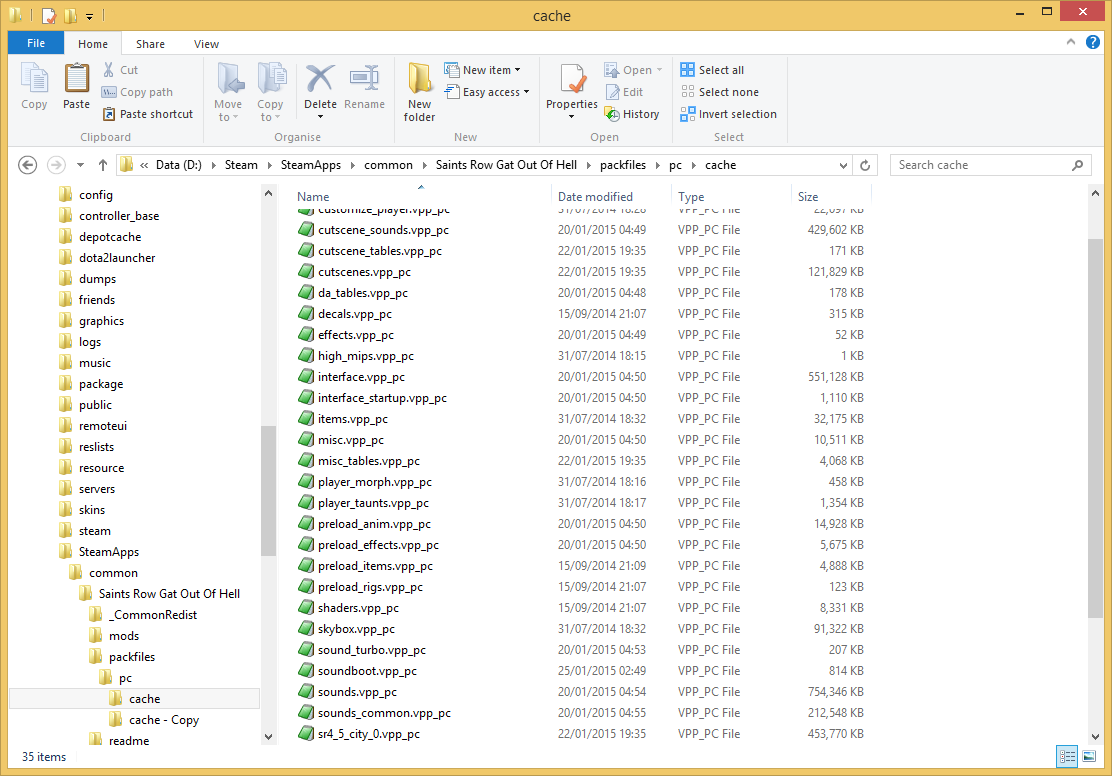
You're done! Run Gat Out Of Hell and switch to your radio using , or .!
You'll need:
- RadioEnabler and RadioSwapper from https://www.saintsrowmods.com/forum/threads/on-foot-radio.8992/
- My Saints Row toolset from https://www.saintsrowmods.com/forum...saints-row-iv-and-gat-out-of-hell-tools.3188/
- Wwise for Saints Row IV/Gat out of Hell from https://www.saintsrowmods.com/forum/pages/wwise-sriv/
Installing RadioEnabler
In the RadioEnabler folder you should have two files - "xinput1_3.dll" and "RadioEnabler.ini".
To install RadioEnabler, simply copy these two files to the same directory as your "SaintsRowGatOutOfHell.exe" file. This is usually located in "C:\Program Files (x86)\Steam\Steamapps\common\Saints Row Gat out of Hell" or "C:\Program Files\Steam\Steamapps\common\Saints Row Gat out of Hell".
Once you're in game and have control of your character, you should be able to use the , and . keys (the same keys as SR4) to adjust the radio. You will get no on-screen visuals, but trust me, you'll hear it!

Using RadioSwapper
RadioSwapper lets you use different songs on the in-game radio. You have to use RadioEnabler for this to have any effect at all.
These instructions will show you how to import music from Saints Row IV's "The Mix" radio station.
To do this, we must do the following:
- Extract the Saints Row IV sounds_common.vpp_pc packfile
- Extract the music tracks we want to use
- Choose the tracks we want to replace
- Load the new sound files into Gat Out Of Hell
Before you start, you will need my Saints Row IV/Saints Row: Gat out of Hell tools to be able to extract the audio for other radio stations. Go download them from https://www.saintsrowmods.com/forum/threads/minimauls-saints-row-iv-and-gat-out-of-hell-tools.3188/. You'll need the "Extra requirements" listed in that post - both ww2ogg.exe and revorb.exe.
Once you have the tools extracted and have added the extra requirements, your tools folder should look like:
1. Extract the Saints Row IV sounds_common.vpp_pc packfile
First, we must extract the packfile "sounds_common.vpp_pc" from Saints Row IV.
Go to the tools folder and run "ThomasJepp.SaintsRow.ExtractPackfileGUI.exe".
Click the "Extract" button. In the window that appears, browse to your Saints Row IV packfile folder - usually "C:\Program Files (x86)\Steam\Steamapps\common\Saints Row IV\packfiles\pc\cache\" or "C:\Program Files\Steam\Steamapps\common\Saints Row IV\packfiles\pc\cache\".
You should see:
Select "sounds_common.vpp_pc" and click "Open."
Next you'll see:
Browse to the folder you'd like to extract "sounds_common.vpp_pc" to, and click "OK". It doesn't matter where you extract it to for now, just make sure you remember where!
The packfile will now be extracted. Once it's done, you'll see:
Close the program by clicking the X at the top right.
Open the folder containing the extracted files. It should look like:
2. Extract the music tracks we want to use
We will now extract the soundbank containing the audio we want to use. The soundbanks we are interested in are the ones that start with "radio_" and end in "_media.bnk_pc". For example, SRIV's The Mix's soundbank is called "radio_the_mix_media.bnk_pc".
To extract the soundbank, select the one you want to extract and drag it on to "extract-soundbank-sr4.cmd". You'll see a command prompt pop up. It will extract the audio files and also convert them to a form you can listen to in most media players (if you can't play them on your PC, try VLC).
Once it's done, you'll see a new folder - in my case it's called "extracted-radio_the_mix_media.bnk_pc". This folder contains the extracted audio:
The files ending in ".wem" are the audio tracks in the format Gat Out Of Hell can play. The files ending in ".ogg" are the files in a format most media players can play - you can use the ".ogg" files to work out what tracks are which.
The file ending in ".xml" is a file you could use to rebuild the same soundbank - you can totally ignore this file for this tutorial.
For example, if I open "radio_the_mix_media.bnk_pc_00001.ogg", I hear Aerosmith's I Don't Want To Miss A Thing - this means that importing "radio_the_mix_media.bnk_pc_00001.wem" will add I Don't Want To Miss A Thing to our in game radio. As another example, "radio_the_mix_media.bnk_pc_00016.wem" is Thin Lizzy's The Boys are Back in Town.
Now that we have some extracted audio, we can move on to the next step - importing it into Gat Out Of Hell.
3. Choose the tracks we want to replace
To import the audio into Gat Out Of Hell, we will need to use RadioSwapper. Go back to the extracted files you downloaded from this post and open the "RadioSwapper" folder - you'll see:
Run RadioSwapper by double clicking RadioSwapper.exe. You'll see:
To edit a track, just double click on it - for example to replace track 1, just double click on the first line. That will open this window:
This window lets you choose the track you want to use in this slot.
To choose a track, click "Browse". Browse to the folder containing the tracks you want to use:
Select the track you want and click "Open". The track picker will now look like:
If you're happy with the track you've selected, click "OK".
If you've made a mistake, just click "Cancel" and try again.
If you want to use the original track that Gat Out Of Hell came with in this slot, you can click "Reset".
We'll click "OK" this time. The main window now looks like:
Repeat this step for each of the other slots.
After filling in each slot, my main window now looks like:
Once you're happy with your list, click "Build".
This will build your replacement soundbank for Gat Out Of Hell. Once it's done, you'll see:
Click OK. You can now close RadioSwapper by clicking the X at the top right.
A new "out" folder will now be in the same directory as RadioSwapper.exe. It should contain the following files:
These are the files we'll need for Saints Row: Gat Out Of Hell to play our new music.
4. Load the new sound files into Gat Out Of Hell
First, copy "genx_radio.xtbl" and "radio_genx_media.bnk_pc" to the same directory as your "SaintsRowGatOutOfHell.exe" - usually "C:\Program Files (x86)\Steam\Steamapps\common\Saints Row Gat out of Hell" or "C:\Program Files\Steam\Steamapps\common\Saints Row Gat out of Hell".
Once you've done that, the folder should look like:
Then copy "soundboot.vpp_pc" to your Gat Out Of Hell packfile directory - usually "C:\Program Files (x86)\Steam\Steamapps\common\Saints Row Gat out of Hell\packfiles\pc\cache" or "C:\Program Files\Steam\Steamapps\common\Saints Row Gat out of Hell\packfiles\pc\cache".
Overwrite the "soundboot.vpp_pc" that is already there.
You're done! Run Gat Out Of Hell and switch to your radio using , or .!
Last edited by a moderator:
